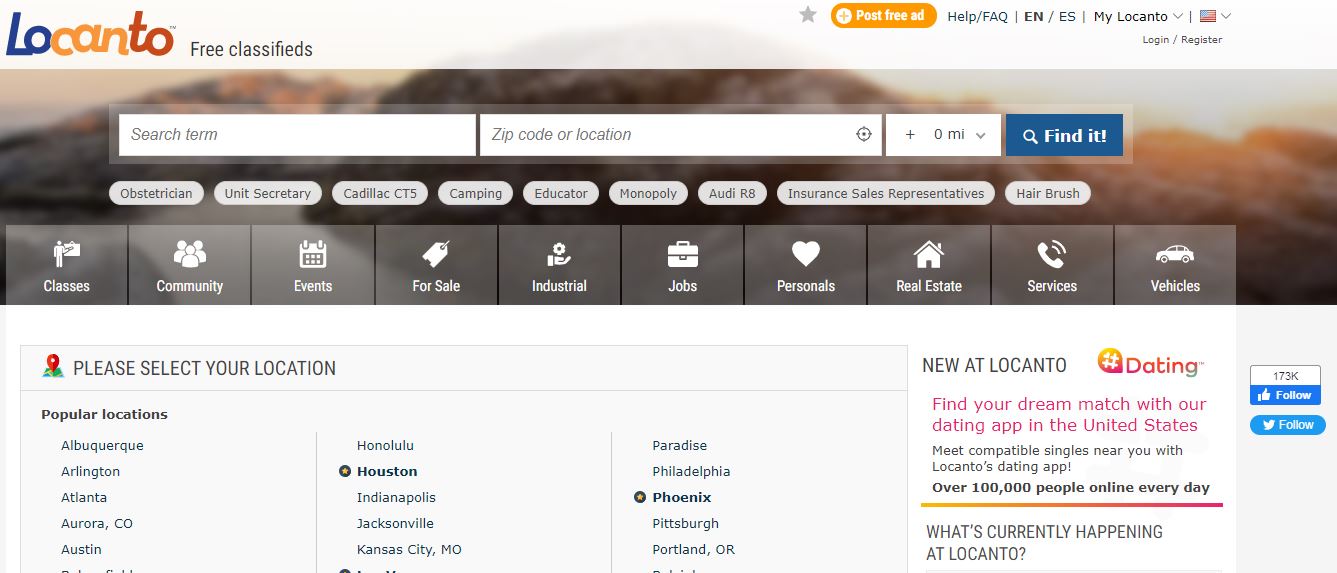Technological advancements have made phones more useful than they used to be a few years back. You can now use your smartphone for many things apart from the usual calling and texting, which was the norm back in the days. Unfortunately, the older population may not know how to use most preloaded smartphone features. We will guide you on how to set up your senior family members’ smartphones, so they may find it easier to use their smartphones and take advantage of the Verizon senior discount.
Enable Smartphone Security
Even our senior members have private information they don’t want everyone to access freely. So, ensure you enable the lock screen security feature for their privacy. If you think they’ll end up forgetting how to unlock their phones, use a simple security code or choose Face or Fingerprint Unlock.
If they are using an android device, go to settings, and security, then select screen lock or biometric options. You can add the screen lock without the biometric options, but you can’t add the fingerprint option without enabling the screen lock’s pin, password, or pattern. Enabling both is useful as it allows one to use either of the two in case one fails due to damage or other reasons.
On iOS devices, the steps are a bit different depending on the model being used. First, go to settings, face id and passcode (iPhone x or later), touch ID and passcode (iPhone 5s or later) or (iPhone 5 or earlier versions), then enable the passcode option. You can also adjust the time it takes for your phone (iPhone and Android) to lock itself automatically.
Arrange the Homescreen
Keeping the home screen orderly makes it easier for seniors to find what they need. So ask about their frequently used apps and group them in an orderly fashion to save time.
The steps are similar for iPhones and Android phones. All you have to do to rearrange or remove an app icon from the home screen is to hold the icon for a few seconds until the icon wiggles. Then drag it towards the place you want to on the home screen or move it to the uninstall option if you’re going to remove rarely used apps.
Add Shortcuts
Shortcuts and widgets are great for accessing features that may be otherwise located deep inside apps or settings. On Android, tap and hold on a page on the home screen, preferably away from an app icon and then select “widgets.” This will give you a list of shortcuts and choose the ones useful to your senior family members.
On an iPhone, tap on the plus (+) sign at the top right corner of the screen to create a shortcut and choose the one you prefer. You can also proceed to customize the shortcut icon by picking a suitable color and name before pressing “done” to complete the process.
Increase Font Size
Increasing the font size of the phone will make seniors with poor eyesight have an easier time reading texts and other pieces of information on their phones. You can find this option under device settings in display or accessibility. Drag the slider to adjust the font size to appear larger or smaller.
Conclusion
Smartphones come with many preinstalled features to make our lives easier. However, since our older family members may find it challenging to enable these features, it’s upon us to help make their lives easier.